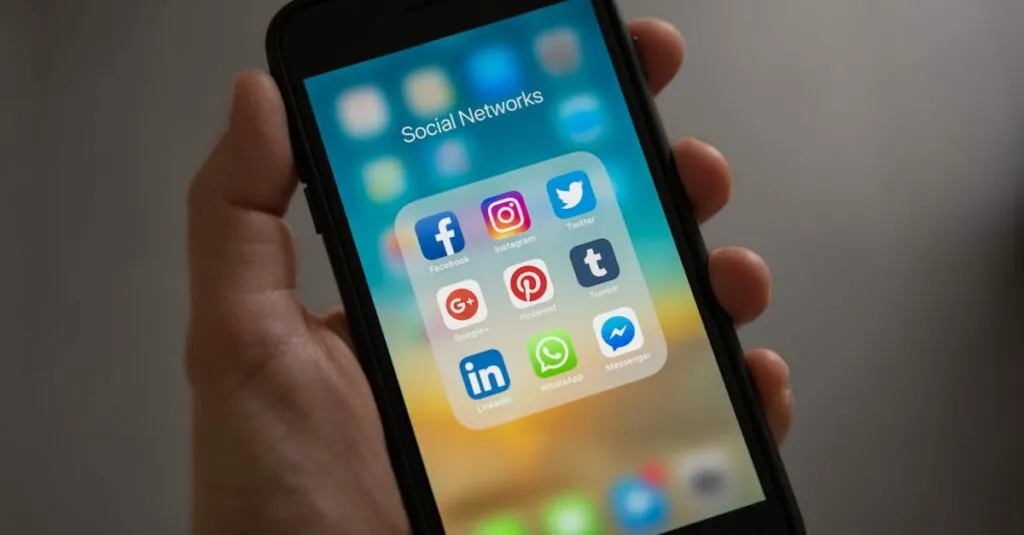Table of Contents
ToggleIn a world where sharing is caring, Google Docs has become the go-to platform for collaboration. But wait—who’s peeking at your masterpiece? It’s like throwing a party and wondering if your nosy neighbor is lurking outside. Understanding who can see your Google Docs is crucial for maintaining your privacy and ensuring your ideas don’t end up in the wrong hands.
Understanding Google Docs Sharing Settings
Understanding Google Docs sharing settings is crucial to managing who can access documents. Users can customize permissions to ensure privacy and control.
Overview of Sharing Options
Users possess multiple options for sharing documents through Google Docs. They can share with specific individuals by entering email addresses or create shareable links that allow anyone with the link to access the document. Additionally, users can decide between keeping documents private or making them accessible to their organization. Settings include toggling between view-only and comment modes, ensuring flexibility in collaboration.
Types of Permissions
Different permissions govern how individuals interact with shared documents. “Viewer” permissions allow users to read but not edit, while “Commenter” access permits feedback without altering the text. “Editor” permissions fully empower users to make changes, fostering collaborative work. Each option plays a unique role in controlling document interactions and maintaining creative integrity. Users can modify these settings anytime, adapting to changing collaboration needs.
Managing Document Visibility
Understanding document visibility settings in Google Docs is essential for privacy and collaboration. Users can control who accesses their documents and how they interact with them.
How to Check Visibility Settings
Accessing visibility settings starts with opening the Google Docs file. Click on the “Share” button located in the top right corner. A window appears displaying the list of users who currently have access to the document. This section includes their permissions, which can be Viewer, Commenter, or Editor. Additionally, users can see if the document is restricted to specific individuals or available to anyone with the link. Reviewing these settings regularly helps maintain control over document access.
Changing Sharing Settings
Modifying sharing settings enhances document security. Users can change these settings by clicking on the “Share” button again. In the sharing window, an option to add new people or edit existing permissions appears. Entering email addresses allows for directly inviting collaborators. Alternatively, users can select “Get link” to create a shareable link with specified access levels. Adjusting the link settings enables broader or restricted access, as needed. Ensuring that the right people hold the appropriate permissions fosters effective collaboration while protecting sensitive information.
Common Scenarios
Understanding document visibility helps ensure the right individuals access Google Docs. Various sharing options cater to different needs and privacy levels.
Sharing with Specific People
Sharing with specific individuals offers precise control over document access. Users can invite people directly by entering their email addresses in the sharing settings. Once invited, individuals receive an email notification containing a link to the document. During this process, it’s possible to assign permissions such as Viewer, Commenter, or Editor, allowing tailored interactions. Specific sharing fosters collaboration while maintaining privacy, as only invited users can see the document. Regularly reviewing these shared lists keeps the collaboration dynamic and secure.
Public Accessibility
Public accessibility means that anyone with the link can view or edit a document, depending on the permissions set. Users can create shareable links to enable broad distribution, which is especially useful for presentations or community involvement. It’s crucial to understand that anyone who receives the link gains access, which may lead to unintended exposure of sensitive information. To ensure safety, users should frequently assess the public visibility settings and adjust them as necessary. Taking these steps helps protect against unwanted viewing while maximizing the capacity for collaboration and sharing.
Privacy Concerns
Understanding who can access Google Docs is crucial for maintaining privacy. Users often share documents for collaboration, yet not everyone should see sensitive information.
Who Can Access Your Documents?
Access to Google Docs depends on sharing settings. Users can grant permissions to specific individuals by entering their email addresses, which allows tailored access. A document may also be set to “Anyone with the link” for broader visibility. The sharing settings prominently display the list of users and their respective permissions, making it easy to identify who has access. Privacy remains a priority, and regularly reviewing these settings helps ensure unauthorized viewers don’t gain entry. Users can change permissions at any time to limit access or enhance security based on evolving collaboration needs.
Best Practices for Document Security
Utilizing best practices enhances document security in Google Docs. First, share documents only with individuals who require access and use their email addresses for invitations. Second, set appropriate permissions—Viewer for read-only access, Commenter for feedback, and Editor for full control. Third, avoid public accessibility unless necessary, as anyone with the link could potentially view or edit sensitive documents. Fourth, use two-factor authentication for your account to add an extra layer of protection. Finally, perform regular audits of sharing settings to ensure continued control over document access. These measures foster a secure environment while facilitating collaboration.
Understanding who can see Google Docs is essential for maintaining privacy and ensuring effective collaboration. By managing sharing settings and permissions, users can control access to their documents and protect sensitive information. Regularly reviewing visibility settings and adjusting them as needed fosters a secure environment for sharing ideas.
Implementing best practices like inviting only necessary collaborators and using two-factor authentication enhances document security. With the right approach to sharing, users can enjoy the benefits of collaboration while safeguarding their work from unwanted viewers.