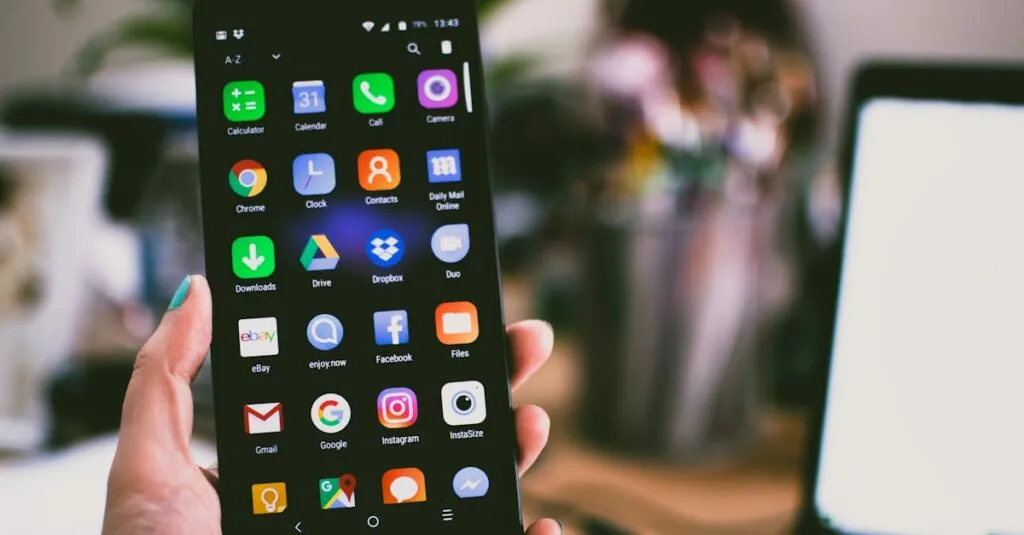Table of Contents
ToggleIn a world where typing is the new handwriting and paper cuts are a distant memory, Google Docs has become the unsung hero of digital documentation. Whether it’s crafting a heartfelt letter to Grandma or collaborating on a top-secret project with colleagues, this handy tool has everyone covered. Who knew that sharing a document could be as easy as sending a meme?
From students to professionals, Google Docs offers a versatile platform that transforms the way people create and collaborate. Forget about the days of emailing attachments back and forth; with real-time editing and cloud storage, it’s like having a virtual office party—minus the awkward small talk. So, what exactly are Google Docs used for? Let’s dive into the wonders of this digital marvel and discover how it can revolutionize the way we work and play.
What Are Google Docs Used For?
Google Docs serves multiple purposes in both personal and professional contexts. Users primarily utilize it for creating and editing documents. Collaboration stands out as a key feature; teams can work together in real-time, enabling seamless updates and efficient communication.
Businesses frequently rely on Google Docs for project management. By utilizing templates, teams streamline processes for reports, proposals, and meeting notes. Documents automatically save to the cloud, ensuring access from any device with internet connectivity. This feature eliminates concerns about data loss or compatibility issues.
Students also benefit from Google Docs for note-taking and group assignments. Shared documents allow for easy feedback from peers and teachers. The commenting system facilitates constructive criticism and suggestions, enhancing the learning experience.
Additionally, Google Docs supports diverse file formats. Users can import and export Microsoft Word, PDF, and other files without hassle. Formatting options, like headings, lists, and tables, make documents visually appealing and easier to navigate.
For individuals, journals or personal notes often find their place in Google Docs. Privacy settings allow for personal reflection while still enabling sharing with friends or family when desired.
Templates, such as resumes and newsletters, provide a time-saving advantage. Each template offers a structured starting point, allowing users to fill in details quickly. Accessibility features, like voice typing and screen readers, further enhance usability for people with disabilities.
The versatility of Google Docs makes it an ideal tool for documentation across various fields and user needs.
Collaborative Features
Google Docs offers numerous collaborative features that enhance team dynamics and productivity.
Real-Time Editing
Real-time editing allows multiple users to work on a document simultaneously. Contributors can see changes as they happen, reducing the chances of version control issues. Editing features include highlighting sections for immediate visibility, ensuring that everyone stays updated. Teams can assign tasks within documents, facilitating a seamless workflow. Cloud storage syncs all changes automatically, ensuring no loss of data occurs in the process. Collaborators can easily manage permissions, controlling who can edit or view the document. Overall, real-time editing fosters a more cohesive and efficient collaboration environment.
Commenting and Suggestions
Commenting and suggestions streamline communication among users. Users can leave comments directly on specific sections or phrases, making feedback clear and actionable. Suggestion mode allows users to propose edits without altering the original text until accepted. This feature proves useful for peer reviews, helping maintain document integrity while encouraging constructive feedback. Notifications alert users to comments requiring attention, making sure collaboration remains ongoing and dynamic. By integrating these features, Google Docs simplifies dialogue, making it easier for teams to refine their work collectively.
Document Creation and Formatting
Google Docs offers robust options for document creation and formatting, making it essential for various users.
Templates and Styles
Templates streamline the process of document creation. Users can select from pre-designed layouts for resumes, reports, and flyers. Styles allow for consistent formatting throughout the document. Headings, bullet points, and font choices enhance readability and professionalism. Customizing these elements lets individuals maintain their unique branding. Ease of use ensures that even those unfamiliar with design can create appealing documents effortlessly.
Add-ons and Extensions
Add-ons and extensions expand functionality within Google Docs. Users can integrate tools for grammar checking, reference management, or citation generation. Additional features enhance collaboration and tracking. Many third-party applications seamlessly connect with Google Docs, allowing users to streamline specific tasks. It’s possible to automate repetitive elements or incorporate special functionalities. Customization empowers users to tailor their document management experience to suit their specific needs and workflow.
Integration with Other Google Services
Google Docs seamlessly integrates with various Google services, enhancing its functionality and user experience.
Google Drive
Google Drive serves as the backbone for storage and collaboration in Google Docs. Files created and edited in Google Docs automatically save to Google Drive, providing secure access from any device at any time. Shared folders facilitate teamwork by allowing users to collaboratively access documents in organized spaces. Version history enables users to view and restore previous document versions easily, ensuring important revisions are never lost.
Google Sheets and Slides
Collaboration extends to Google Sheets and Slides, enhancing productivity. Users can insert graphs directly into Google Docs from Sheets, allowing data visualization to complement text. Similarly, Slides presentations can link within a Google Doc, providing dynamic access to visual information. Real-time collaboration enables teams to create cohesive reports and presentations, allowing for swift changes and updates across all associated documents. This integration promotes a coherent workflow, facilitating smooth transitions between different document types.
Accessibility and Sharing Options
Google Docs features robust accessibility and sharing options that streamline collaboration and document management. Permission settings and offline access enhance user experience and flexibility.
Permission Settings
Users manage document access through detailed permission settings. Options include granting view-only, comment, or editing rights. This versatility ensures sensitive information remains private while allowing team members to contribute effectively. Users can invite people via email or share links to the document. Organizations often implement permissions to restrict access to specific departments or projects. Adjusting permissions protects proprietary content while fostering collaboration, enabling the right individuals to participate in the editing process.
Offline Access
Google Docs provides offline access, allowing users to work without an internet connection. This feature ensures productivity continues even in low-connectivity situations. Users must initially enable offline mode through Google Drive settings, enabling document access across devices. Once set up, any changes made offline sync automatically when connectivity resumes. Students and professionals benefit greatly, as they can complete tasks during commutes or in areas without reliable internet. Offline access enhances flexibility, accommodating various working environments and user needs.
Google Docs stands out as a powerful tool that enhances productivity and collaboration in both personal and professional settings. Its real-time editing capabilities and seamless integration with other Google services create a dynamic environment for teamwork. Users can easily manage document permissions and access, ensuring that collaboration remains secure and efficient.
With a variety of templates and formatting options available, Google Docs caters to diverse documentation needs. Whether for students tackling group projects or businesses managing reports, its versatility is unmatched. The platform’s accessibility features and offline capabilities further solidify its role as an essential resource in today’s digital landscape. Embracing Google Docs can significantly streamline workflows and elevate the quality of collaborative efforts.