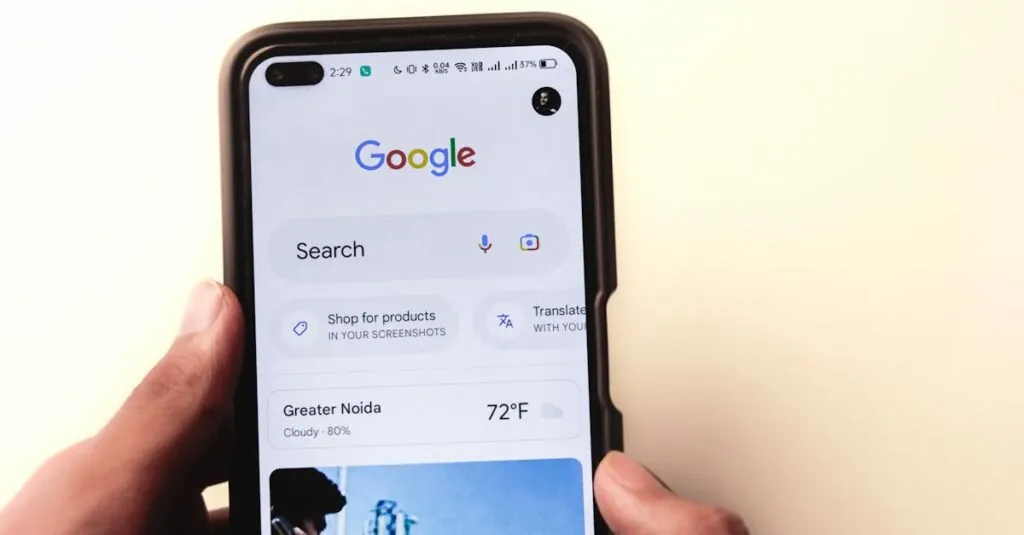Table of Contents
ToggleEver been in the middle of a brilliant writing spree on Google Docs when an unexpected page break rudely interrupts your flow? It’s like a surprise guest crashing your party—uninvited and totally unwelcome. Those pesky breaks can turn a perfectly formatted document into a chaotic mess, leaving you scratching your head and wondering how to regain control.
Understanding Page Breaks in Google Docs
Page breaks in Google Docs play a significant role in document layout. They occur when a section of text moves to the next page, affecting the overall structure.
What Are Page Breaks?
Page breaks serve as indicators for the end of a page. Users often insert them intentionally to separate sections. Automatic page breaks happen due to text length and formatting. Understanding their function helps manage documents effectively.
Why Remove Page Breaks?
Removing page breaks enhances document readability. They might create unnecessary blank spaces between sections. Eliminating these interruptions leads to a more professional appearance. A seamless flow of text allows readers to engage without distractions. Keeping formatting consistent improves overall presentation.
Methods to Eliminate Page Breaks
Eliminating page breaks enhances document readability and formatting. Several effective methods exist for removing these interruptions.
Manual Removal of Page Breaks
To remove page breaks manually, navigate to the location of the unwanted break. Place the cursor just before the page break. Press the “Delete” key to eliminate it. If multiple breaks are present, repeat this process for each one. This method gives control over where breaks exist, ensuring a clean layout and a professional appearance.
Using Keyboard Shortcuts
Keyboard shortcuts offer a quick approach to removing page breaks. Users can position the cursor before the break and press “Ctrl” + “Delete” on Windows or “Command” + “Delete” on Mac. This action swiftly removes the break without disrupting surrounding text. Employing shortcuts increases efficiency, especially in long documents with numerous breaks. Familiarizing with these commands saves time and improves workflow in Google Docs.
Adjusting Document Settings
Adjusting document settings in Google Docs helps eliminate page breaks effectively. Users can achieve better control over formatting with strategic adjustments.
Page Layout Adjustments
Adjust the page layout to minimize unexpected breaks. Navigate to “File,” then select “Page setup.” Change the margin settings to provide more space for text. Smaller margins can reduce the chance of automatic breaks. Users should also consider customizing page orientation to help fit longer paragraphs seamlessly. A landscape format may offer more horizontal space if necessary. Save the changes, as this enhances document flow.
Formatting Styles
Select appropriate formatting styles for improved text organization. Highlight the text requiring adjustment, then choose a suitable paragraph style from the toolbar. Utilizing “Normal text” or other built-in options prevents unwanted breaks from appearing. Ensure that line spacing is set consistently across the document for uniformity. Users might also adjust the indentation settings, which can impact how text behaves near page ends. Regularly reviewing formatting styles promotes a polished, professional appearance throughout the document.
Tips for Managing Page Breaks
Managing page breaks effectively involves a combination of consistent formatting and tools that enhance document organization. Employing these strategies ensures a smoother writing experience in Google Docs.
Consistent Formatting
Creating a uniform formatting style minimizes the occurrence of unwanted page breaks. Use the same font and size throughout the document. Choose line spacing that suits the content, such as 1.15 or 1.5, to promote readability. Indentation should also remain consistent across paragraphs. Regularly applying these formatting guidelines not only reduces distractions but also helps maintain a professional appearance. Routinely reviewing document styles ensures that all sections align properly, preventing unexpected page breaks that disrupt flow.
Utilizing Add-ons
Discovering useful add-ons can significantly simplify document management in Google Docs. Various tools are available in the Google Workspace Marketplace, offering features specifically aimed at organizing text layout. Tools like “Paragraph Styles” and “Doc Tools” enhance formatting capabilities by allowing users to modify settings quickly. Many add-ons also provide bulk editing options that assist in correcting page break issues across lengthy documents. Exploring these add-ons helps streamline the writing process while ensuring the content appears polished and well-organized.
Eliminating page breaks in Google Docs can significantly enhance the overall quality of a document. By utilizing manual removal techniques and keyboard shortcuts, users can regain control over their layout. Adjusting page settings and maintaining consistent formatting further minimizes the occurrence of unwanted breaks.
Incorporating helpful add-ons can streamline the process, making it easier to manage formatting issues. With these strategies in place, writers can create polished documents that engage readers without distractions. Embracing these methods allows for a smoother writing experience, ultimately leading to more professional-looking results.