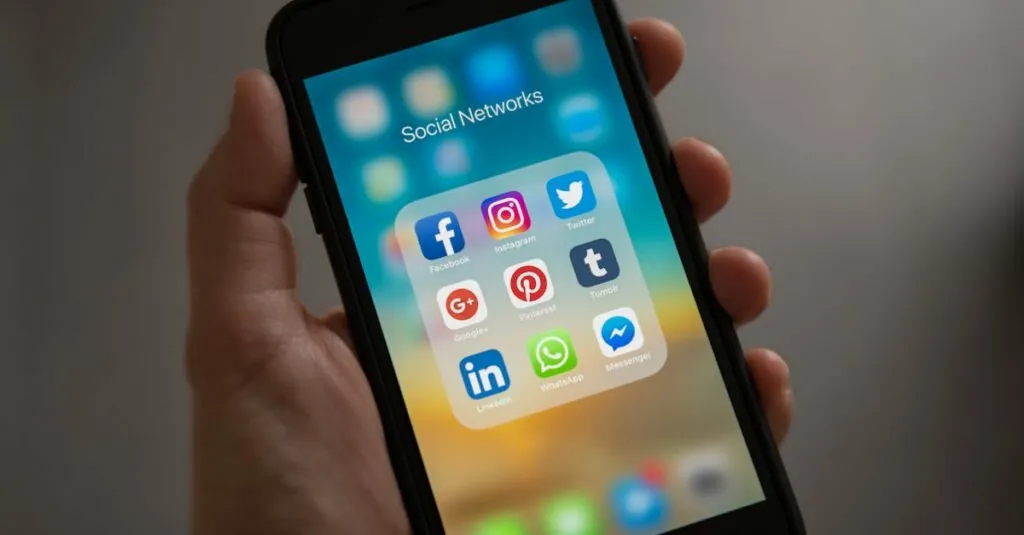Table of Contents
ToggleIndents in Google Docs can feel like that one friend who just won’t take a hint and leave the party. They crowd your text, making it look messy and uninviting. If you’ve ever stared at a document wondering why it looks like it’s trying to escape into a parallel universe of formatting chaos, you’re not alone.
Understanding Indents in Google Docs
Indents in Google Docs affect the presentation of text. Different types serve specific formatting purposes and play a crucial role in document structure.
Types of Indents
Google Docs features three main types of indents: first line, hanging, and standard. First line indents apply to the first line of a paragraph, creating a visual break. Hanging indents affect every line except the first, which is commonly used in bibliographies and reference lists. Standard indents adjust the left or right margin for an entire paragraph, providing uniformity and alignment within the text.
Importance of Proper Formatting
Proper formatting using indents enhances readability. Clear structures make documents easier to navigate and understand. Well-formatted text conveys professionalism and attention to detail, which is vital for academic and business documents. Moreover, consistent use of indents maintains a cohesive flow, preventing distractions and fostering better engagement with the content.
Steps to Remove Indents
Removing indents in Google Docs involves straightforward actions. Users can utilize either the toolbar or the ruler to achieve desired formatting.
Using the Toolbar
Accessing the toolbar provides quick options to remove indents. Highlight the text needing adjustment. Click on the “Format” menu located at the top. Select “Align & indent” from the dropdown. Choose “Indentation options” to open a new window. Set both “Left” and “Right” indent fields to zero. Confirm the changes by clicking “Apply.”
Adjusting the Ruler
Adjusting the ruler offers a visual method for indent removal. Ensure the ruler is visible by clicking “View” and selecting “Show ruler.” Position the mouse cursor over the blue indent markers on the ruler. Drag the left indent marker back to the margin for first-line indents. For hanging indents, move the rectangle marker back to zero. The document updates in real-time, displaying the changes instantly.
Troubleshooting Common Issues
Addressing issues with indents in Google Docs often leads to confusion. Users may encounter problems despite following the proper steps to remove them.
Indents Not Changing
Indents sometimes don’t change even after applying adjustments. Users might assume that their settings have saved correctly, but sometimes they haven’t. Checking for highlighted text is essential; if no text is highlighted, changes won’t apply. Additionally, reviewing the paragraph settings is critical since custom styles can override standard formatting choices. It’s beneficial to refresh the document by closing and reopening Google Docs, which can solve minor glitches. Sometimes, the browser cache might cause issues, so clearing it can help reset any errant behavior.
Formatting Reset
Resetting formatting can resolve persistent indent issues. First, select the text that’s problematic, then navigate to the “Format” menu and choose “Clear formatting.” This action removes all styles, including indents. After clearing, users can reapply their desired formatting step-by-step. If the issue persists, changing the document’s style settings is a good option, as defaults might hold onto unwanted configurations. Navigating to “Styles” in the toolbar allows users to set preferred defaults for future documents, preventing repetitive issues.
Tips for Efficient Document Editing
Effective editing boosts document quality. Streamlined methods ensure smooth formatting adjustments.
Keyboard Shortcuts
Keyboard shortcuts enhance editing efficiency. To remove indents, press Ctrl + Shift + T, which reduces indent levels. Use Ctrl + T to increase the indent. Understanding these shortcuts saves time during formatting tasks. Regular practice of shortcuts can lead to significant improvements in speed and accuracy.
Maintaining Consistency
Consistency in formatting elevates professionalism. Set a default style for headings and body text to avoid formatting discrepancies. Style settings help maintain uniformity across documents. Users should regularly review formatting choices, adjusting as needed to align with established styles. Consistent use of indents across paragraphs promotes smooth reading experiences and reinforces document clarity.
Removing indents in Google Docs doesn’t have to be a frustrating task. With just a few simple steps users can achieve a clean and professional look for their documents. Whether using the toolbar or the ruler both methods offer effective solutions to eliminate unwanted formatting.
Addressing common issues like unresponsive indents ensures a smoother editing experience. By incorporating keyboard shortcuts and setting default styles users can save time and maintain consistency across their work.
Ultimately a well-formatted document not only enhances readability but also reflects professionalism. Taking the time to master indentation techniques will contribute to clearer communication in any context.